

Textures and patterns can be used to fill any shapes or text.
For example, we are going to fill the heart with apples.
Place the heart and the apple on the page. Size and angle the apple,
to suit the texture you wish to produce. Now, select the heart and click on
the fill button. Select the apple as the fill.
For example, we are going to fill the heart with apples.
Place the heart and the apple on the page. Size and angle the apple,
to suit the texture you wish to produce. Now, select the heart and click on
the fill button. Select the apple as the fill.



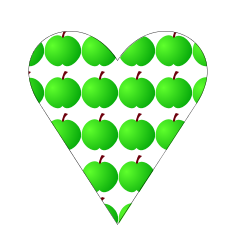

If the apples are too close, right click on the texture in the 'used colours' and then increase the spacing in the pattern,
as shown on the right. You can also reflect the pattern, which can be great if you used a photo as the texture.
as shown on the right. You can also reflect the pattern, which can be great if you used a photo as the texture.
Using textures on text is slightly more complex. First construct the texture you wish to use, like I have done in the rectangle to the right. Then select the text, and click on the used colour button.
In the text below I've added a blurry shadow to help show up the white text against the paper!
In the text below I've added a blurry shadow to help show up the white text against the paper!





Any shape or photo you put on the page can be used as a texture. When it is selected as a texture it disappears from the page, but it will return again if you choose not to use it for your texture.