The Creative Toolkit
The Creative Toolkit is a set of creative online tools that can be used by both pupils and staff
Pupils and staff can use any of the tools to produce work online, and then ‘blog’ or publish that work using ‘j2webby’ so that it can be shared with parents and the wider school community
The Creative Toolkit is a set of creative online tools that can be used by both pupils and staff
Pupils and staff can use any of the tools to produce work online, and then ‘blog’ or publish that work using ‘j2webby’ so that it can be shared with parents and the wider school community

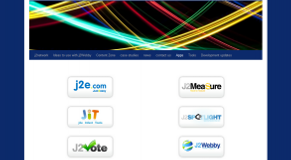
Go directly to your blog url if you already know it...
Usually in the format http://name-primary-school.j2webby.com
Click on the 'Apps’ tab
If you would like to change your url then please use this guide.
Usually in the format http://name-primary-school.j2webby.com
Click on the 'Apps’ tab
If you would like to change your url then please use this guide.
Getting Started
Choose the App you would like to try out.
J2e – online publisher, age guide approx Year 2 upwards
JIT – Infant Toolkit, age guide Reception upwards, also good for SEN and KS2 Maths
J2spotlight – Animation software, KS2 upwards
J2Vote – Vote creator for pupils and staff, KS2 upwards
J2e – online publisher, age guide approx Year 2 upwards
JIT – Infant Toolkit, age guide Reception upwards, also good for SEN and KS2 Maths
J2spotlight – Animation software, KS2 upwards
J2Vote – Vote creator for pupils and staff, KS2 upwards




Full video help guides for using the Apps can be found here.
Creative Toolkit overview video
Video Guides online for j2e
JIT – click on the ‘Help’ button for a video guide
J2spotlight – click on the ‘Help’ button for a video guide
J2vote – click here
Additional help can be found here
Creative Toolkit overview video
Video Guides online for j2e
JIT – click on the ‘Help’ button for a video guide
J2spotlight – click on the ‘Help’ button for a video guide
J2vote – click here
Additional help can be found here
Help videos and guides

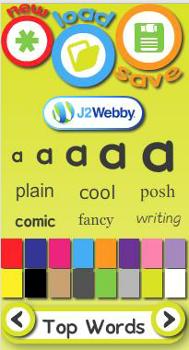
In most cases, work can be blogged very easily by pupils by finding the j2webby link and clicking on it.
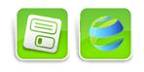
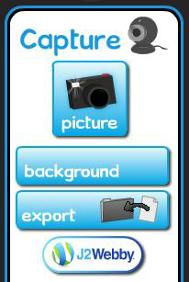





How to Publish
Publishing Work – some basic principles:
Blog Categories
As soon as a pupil or member of staff tries to post some work via any of ‘The Creative Toolkit’ tools, this triggers a ‘category’ to be created in j2webby, and this category should display on the blog website as the pupil’s class or start a ‘staff’ category.
Pupil Posts
Pupils can post work from j2e, JIT, j2spotlight and j2vote – but all of the work has to be moderated by a teacher before it becomes public on the blog.
In theory any member of staff can moderate and publish the post of any pupil, but in practice most staff would just want to take responsibility for the work of their own class or group, and it is possible to filter the posts to see a particular class only.
Pupil Comments
Pupils can leave a comment on their school blog while they are logged into j2webby without having to give out any further information. The system will post their comment with their username. This can be changed in settings to a new nickname.
If a pupil wishes to leave a comment and they are not logged in, the system will ask them to give their name and their email address before they can leave a comment. This poses certain issues for teachers of younger children, who are taught never to give out personal details online.
With Primary age children you could:
Teach children how to choose an online ‘screen name’ which does not identify them
Give children a class email address which is safer to use than personal email addresses
Set rules about on which blogs children can leave comments click here for some examples
Staff Posts
Staff are able to post publically at any time and there is no moderation process. It is for this reason that members of staff are asked to sign the e-safety declaration before using j2webby. Staff posts go to the ‘Staff’ section or the ‘News’ section dependent on which category you choose to blog to.
Staff Comments
Staff can leave a comment on their school blog while they are logged into j2webby without having to give out any further information. If a member of staff wishes to leave a comment and they are not logged in, the system will just ask them to give their name and their email address before they can leave a comment.
Blog Categories
As soon as a pupil or member of staff tries to post some work via any of ‘The Creative Toolkit’ tools, this triggers a ‘category’ to be created in j2webby, and this category should display on the blog website as the pupil’s class or start a ‘staff’ category.
Pupil Posts
Pupils can post work from j2e, JIT, j2spotlight and j2vote – but all of the work has to be moderated by a teacher before it becomes public on the blog.
In theory any member of staff can moderate and publish the post of any pupil, but in practice most staff would just want to take responsibility for the work of their own class or group, and it is possible to filter the posts to see a particular class only.
Pupil Comments
Pupils can leave a comment on their school blog while they are logged into j2webby without having to give out any further information. The system will post their comment with their username. This can be changed in settings to a new nickname.
If a pupil wishes to leave a comment and they are not logged in, the system will ask them to give their name and their email address before they can leave a comment. This poses certain issues for teachers of younger children, who are taught never to give out personal details online.
With Primary age children you could:
Teach children how to choose an online ‘screen name’ which does not identify them
Give children a class email address which is safer to use than personal email addresses
Set rules about on which blogs children can leave comments click here for some examples
Staff Posts
Staff are able to post publically at any time and there is no moderation process. It is for this reason that members of staff are asked to sign the e-safety declaration before using j2webby. Staff posts go to the ‘Staff’ section or the ‘News’ section dependent on which category you choose to blog to.
Staff Comments
Staff can leave a comment on their school blog while they are logged into j2webby without having to give out any further information. If a member of staff wishes to leave a comment and they are not logged in, the system will just ask them to give their name and their email address before they can leave a comment.
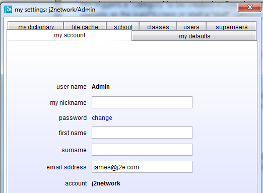
Publishing Work - The j2webby Dashboard:
Reviewing and Publishing Posts
‘Posts’ come about when children publish work from j2e, JIT, j2spotlight or j2vote. They appear on the Dashboard where it says ‘Posts Pending’, or you can click on the ‘Posts’ link on the left hand side.
By clicking on either ‘Posts Pending’ or ‘Posts > Posts Pending’ you can get access to the posts that need to be previewed and published before they appear on your school blog.
To Preview / Publish / Trash a Post
Hover over the post you want to preview
Click on ‘Preview’ – the work should open up in a new browser window
Once you have looked at the work you can decide to Publish or Trash it. Or you can leave it as ‘Pending’ although there is always the risk that another teacher may ‘deal’ with it!
Reviewing and Publishing Comments
‘Comments’ are made when someone visits the blog and comments on a post that has been published. Comments awaiting moderation appear on the Dashboard where it says ‘Pending’, or you can click on the ‘Comments’ link on the left hand side, where the number of comments pending should be indicated.
By clicking on either ‘Pending’ or ‘Comments’ you can get access to the comments that need to be previewed and published before they appear on your school blog.
To Approve / Reply / Edit or Trash a Comment
Read through the comment.
Hover over the post and click on the appropriate action. You can always unapprove a comment if you approve it by mistake.
Reviewing and Publishing Posts
‘Posts’ come about when children publish work from j2e, JIT, j2spotlight or j2vote. They appear on the Dashboard where it says ‘Posts Pending’, or you can click on the ‘Posts’ link on the left hand side.
By clicking on either ‘Posts Pending’ or ‘Posts > Posts Pending’ you can get access to the posts that need to be previewed and published before they appear on your school blog.
To Preview / Publish / Trash a Post
Hover over the post you want to preview
Click on ‘Preview’ – the work should open up in a new browser window
Once you have looked at the work you can decide to Publish or Trash it. Or you can leave it as ‘Pending’ although there is always the risk that another teacher may ‘deal’ with it!
Reviewing and Publishing Comments
‘Comments’ are made when someone visits the blog and comments on a post that has been published. Comments awaiting moderation appear on the Dashboard where it says ‘Pending’, or you can click on the ‘Comments’ link on the left hand side, where the number of comments pending should be indicated.
By clicking on either ‘Pending’ or ‘Comments’ you can get access to the comments that need to be previewed and published before they appear on your school blog.
To Approve / Reply / Edit or Trash a Comment
Read through the comment.
Hover over the post and click on the appropriate action. You can always unapprove a comment if you approve it by mistake.
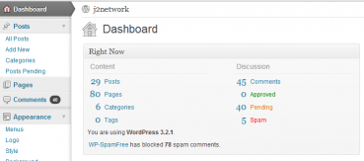
Getting Email Notifications for Posts and Comments:
Go to the Dashboard and click on Settings > Email Reports
Put your email into the box, choose the notifications you want to receive and click ‘Add email’.
Whenever a new post or comment is made under that category you should get an email prompting you to check the blog dashboard.
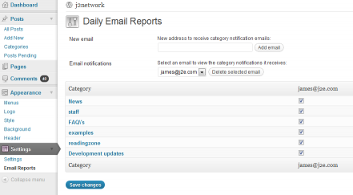
APPENDIX 1 Blogging – an example Action Plan for Writing
Your Aims (please delete accordingly and add any other relevant aims to the list)
To encourage children to write for an audience
To encourage children to review their work
To support children in seeing the link between correct spelling and understanding writing
To present and share research
To distinguish between fact and opinion
To encourage reluctant writers
Aim e.g.to present and share research
What? All year groups plan a unit of blogging into one research topic per year
How? Blogs are co-ordinated to coincide with other year groups and classes can blog to each other
Who?Whole school, year groups organised in pairs for blogging
When? Trial for 2012-13
Staff Training? INSET April 2012
Measuring impact Levelling of writing via blog
Your Aims (please delete accordingly and add any other relevant aims to the list)
To encourage children to write for an audience
To encourage children to review their work
To support children in seeing the link between correct spelling and understanding writing
To present and share research
To distinguish between fact and opinion
To encourage reluctant writers
Aim e.g.to present and share research
What? All year groups plan a unit of blogging into one research topic per year
How? Blogs are co-ordinated to coincide with other year groups and classes can blog to each other
Who?Whole school, year groups organised in pairs for blogging
When? Trial for 2012-13
Staff Training? INSET April 2012
Measuring impact Levelling of writing via blog
Example of the j2e Creative Toolkit mapped against the curriculum

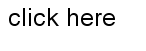
Appendix 2








