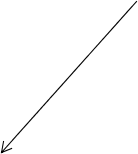To add sound to the page, click on the restore button at the top right hand side of the screen so that you have a small J2e window. Move this to the right hand side of the screen. Through 'my computer' find the location where you saved your MP3 file.
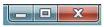
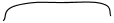
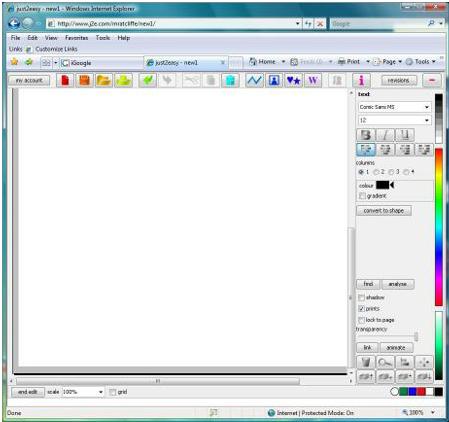
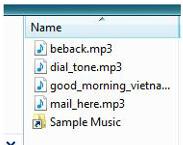
Drag the files from the left hand window to the
J2e page - a rectangular box will be left on the page as shown. Click on the blue box and look at the settings on the RHS of the page. Autostart means the sound will play as soon as you open the web page. If you have several MP3s on one page you will only want one to autostart.
Saving. Click on the disk icon
J2e page - a rectangular box will be left on the page as shown. Click on the blue box and look at the settings on the RHS of the page. Autostart means the sound will play as soon as you open the web page. If you have several MP3s on one page you will only want one to autostart.
Saving. Click on the disk icon
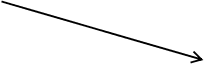



tick to save as web page
Type your file name here


click to save

This will save your work as a J2e file, in your own online J2e filestore. You can then open that and edit it. However it will also save it as a webpage.


podcast
The URL for your webpage will be www.j2e.com/logon/podcast

your logon name
you only see the buttons to control playing when you view in a browser after saving as html.
In HTML mode. Click once to activate the sound control.
Click on 'play' to play sound.
Click on 'play' to play sound.
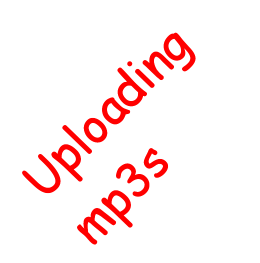
There is now a stunningly easy way to get mp3 files on the Web. They can be be added to a j2e page, the page is then saved and the mp3 files is automatically uploaded. It might not be technically a podcast bit its certainly the easiest way for children to publish mp3s (perhaps created using Audacity) to the Web.
You can either browse for the mp3 file or drag and drop. Instructions for both are available.
To add an MP3 file to a page by using drag and drop.
mp3 files saved here