Introduction
Show children the example (helicopter animation). Ask the children to explain what is happening in the picture. Introduce the word animate. Explain that the children are going to create their own animation.
Assessment
Children can save their work enabling the teacher to assess what they have produced after the lesson. The work can also be blogged. The children can then peer assess and leave comments. In order for the children to do this, the work will need to be moderated by the teacher. Children’s comments can quickly and easily be approved as the children write them. (see ‘How to blog’)
Learning Objectives
Use technology purposefully to create, organise, store, manipulate and retrieve digital content.
Animate 3
KS1/2
Task 1
Choose your own background and vehicle to create an animation using the onion skin to help you.
Stop the class. Look at some examples. Which are the better animations? (the ones where the vehicle moves more smoothly across the screen). How has that been achieved? (By only moving the image a short distance in each frame, it moves more smoothly when the whole animation is played).
Task 2
Continue to edit and improve your animation. You can add a second vehicle or choose other images;a person, insect etc.
Follow up Lesson(s)
Children can create their own background and images using the paint tools. They will need to select the blank template and click on the first box next to the play button(the background frame). It’s important to create the background in this frame before creating the animation.
Learning Outcomes
All children: will create a simple animation using a given image and the onion skin concept.
Most children: will create a simple animation that moves smoothly, using the onion skin.
Some children: will create a more complex animation that has multiple vehicles moving smoothly across a background.
Main Activities
Explain the need for a background and show the children how to create one. Choose the park background from the JIT collection. Now move onto the first frame and ensure that it is highlighted(it will show the delete, add and clone symbols). Create your first frame by selecting the helicopter from the transport section of the image bank and placing it at one side of the background picture. Now click on the next frame. If you look carefully you can see the faint picture of the helicopter from the first frame. This is called the onion skin. This can be used to place the helicopter again in the second frame, but move it on a little. Click play to see how the frames build up the animation. Now click on frame 3. Again you should see the onion skin from the previous frame and can use this to place the helicopter a little further on. Keep adding frames until the helicopter has moved across the background.