Assessment
Hand out the success criteria for the children to annotate.
Information text Ben Nevis
Lesson 1
KS3/4
Task 2
Experiment with adding pictures to the page and using the above features.
Show children how to add shapes. You can either click on the shape icon at the top, for pre-drawn shapes, or click on ‘add shape’ from the right hand tool bar. This one allows you to draw your own. Finally, by clicking add line, you can create lines for their labels. Once a line has been drawn, returning to the selection mode icon(top of right hand tool bar), then clicking back on the line that has been drawn, brings up options of adding arrows. The whole of this line can be animated.
Show the children the animate tool. Choose a picture and drag onto the page. Click on it, then click on the animate icon. Choose an action first followed by a trigger. Click play to see what happens.
Task 3
Experiment with the line and animate features. Use the checklist (see resources) as your success criteria for this first lesson.
Learning Outcomes
All children: will use j2e5 to create at least two of the following features for an information text: headings, labelled diagrams, pictures, fact boxes, animation features.
Most children: will use j2e5 to create some of the following features for an information text: headings, labelled diagrams, maps, fact boxes, animation features.
Some children: will use j2e5 to create all of the following features for an information text: headings, subheadings, labelled diagrams, fact boxes, animations, layered texts and pictures
Cross curricular links
Science and the foundation subjects.
Resources
Task 1
Experiment with creating a heading and some text using the above features.
Stop the class. Show the children how to find pictures. Click on the pictures icon at the top. You can now choose from ’My pictures’ which are the bank of pictures, google pictures(these have a filter to only search for pictures that indicate that the copyright allows modification and redistribution), shared pictures and upload. This final choice allows the user to upload pictures from their computer.* Any picture dragged onto the page can be modified in a similar way to text. Anything on the page can be layered in any order using the layering tools on the bottom right.
Context
These lessons could be part of a planned topic on mountains. However, they can be adapted to suit a variety of topics and would be an opportunity for teachers to assess the children’s learning.
Learning Objectives
Create non narrative texts, using organisational devices.
Introduction
Recap what the children have learnt about mountains. Show them the information text about Ben Nevis (see resource file Ben Nevis information page)
Main Activities
Show the children how to use the j2e writing tools. Open j2e and access the writing tool by clicking on the capital A at the right hand side. The text can be moved wherever you want, resized and turned at an angle. You also have access to the usual features for changing text-underline, change font and resize. Whilst your text is highlighted, you can choose to put a border around your text, infill with a colour of your choice and change the colour of the border by clicking at the right of the ’border’ option.
* Depending on the topic, children can upload video clips and photos created in school and add these to their page.