Introduction
Remind the children of the products they have designed. Discuss the features that they need to include to make their advert effective. (see Learning Outcomes)
Assessment
Children can save their work enabling the teacher to assess what they have produced after the lesson. The work can also be blogged. The children can then peer assess and leave comments. In order for the children to do this, the work will need to be moderated by the teacher. Children’s comments can quickly and easily be approved as the children write them. (see ‘How to blog’)
Adverts
KS5/6
Learning Outcomes
All children: will create an advert which is clear, bold and uses some persuasive language.
Most children: will create an advert using some of the following features: rhetorical questions, superlatives, a catchy slogan, emotive language and bold text.
Some children: will create an advert using all of the following features: rhetorical questions, superlatives, a catchy slogan, emotive language and bold text.
Cross curricular links
Art, design and technology

Context
The children will be creating an advert for a product they have already designed. This could be linked to their topic work.e.g designing a space craft to reach Mars, as part of a topic on earth and space. They will be using j2e5 to enable them to produce persuasive text in the form of an advert, to sell their product.
The children will have had the opportunity to look at a variety of adverts and discuss common features.
Learning Objectives
To identify the audience for and purpose of the writing.
To select appropriate grammar and vocabulary, understanding how such choices can change and enhance meaning.
Task 2
Experiment with adding shapes and pictures to the page using the above features.
Remember the learning outcomes and use the tools to emphasise the important parts of your advert e.g. bright colours and large fonts for the eye catching slogan.
Follow up Lesson(s)
The children may need a further lesson to complete their work.
Task 1
Experiment with creating a slogan and some text for your advert using the above features.
Stop the class. Show children how to add shapes. You can either click on the shape icon at the top, for pre-drawn shapes, or click on ‘add shape’ from the right hand tool bar. This one allows you to draw your own. To add pictures to your advert, click on the pictures icon at the top. You can now choose from ’My pictures’ which are from your own bank of pictures, google pictures (these have a filter to only search for pictures that indicate that the copyright allows modification and redistribution), shared pictures and upload. This final choice allows the user to upload pictures from their computer. Any picture dragged onto the page can be modified in a similar way to text. Anything on the page can be layered in any order using the layering tools on the bottom right.
Main Activities
Open J2e5 and access the writing tool by clicking on the capital A at the right hand side. The text can be moved wherever you want, resized and turned at an angle. You also have access to the usual features for changing text: bold, underline, change font and size. Whilst the text is highlighted, you can choose to put a border around the text, infill with a colour of your choice and change the colour of the border by clicking at the right of the ’border’ option.