Introduction
Show example 1(Starry sky). Ask the children to explain what is happening in the picture. Introduce the word animate. Explain that the children are going to create their own animation.
Assessment
Children can save their work enabling the teacher to assess what they have produced after the lesson. The work can also be blogged. The children can then peer assess and leave comments. In order for the children to do this, the work will need to be moderated by the teacher. Children’s comments can quickly and easily be approved as the children write them. (see ‘How to blog’)
Context
The animate tool is a fantastic way of engaging children. They can use the work they create as a starting point for writing.
Children need plenty of time to explore the ‘paint’ tools in JIT.
Learning Objectives
Use technology purposefully to create, organise, store, manipulate and retrieve digital content.
Animate 1
KS1/2
Task 3
Create your own background and draw your own stars, using the paint tools.
Challenge
Can you make a rocket move across the sky?
Extension Activities
Children can add in other planets to their background. They could then draw their own aliens popping up from the planets.
Further ideas
Create animations in the same way using different themes e.g.fireworks against a dark , night sky, fish swimming against a sea background, lightening and rain against a dark thundering sky etc
Learning Outcomes
All children: will create a simple animation using a given space background and star images.
Most children: will create a simple animation, designing their own space background and star images.
Some children: will create a more complex animation that has a rocket moving across the sky.
Cross curricular links
Art
Vocabulary
Animate, frame, background, image.
Resources
Task 1
Create your own twinkling starry sky.
Stop the class. Share what the children have done. Show the children how to make the stars twinkle by changing the size of the star images, but placing them on the same spot in each frame. Point out the faint image on each new frame of the stars from the previous frame(this helps the children to make sure they place them in the same spot each time).
Task 2
Create your own twinkling starry sky by changing the size of the stars each time.
Stop the class and share what they have created.Show the children how to create their own background with the paint tools by selecting the blank template and clicking on the first box next to the play button (the background frame).
Introduction
Show example (starry sky). Ask the children to explain what is happening in the picture. Introduce the word animate. Explain that the children are going to create their own animation.
Main Activities
Open JIT5 and click on the pink animate button. Explain the need for a background and show the children how to create one by choosing from the templates selection. Scroll across to find the space background frame. Create the first frame by selecting stars from the image gallery. Build up the animation by putting stars in each new frame. Click play to see the animation.